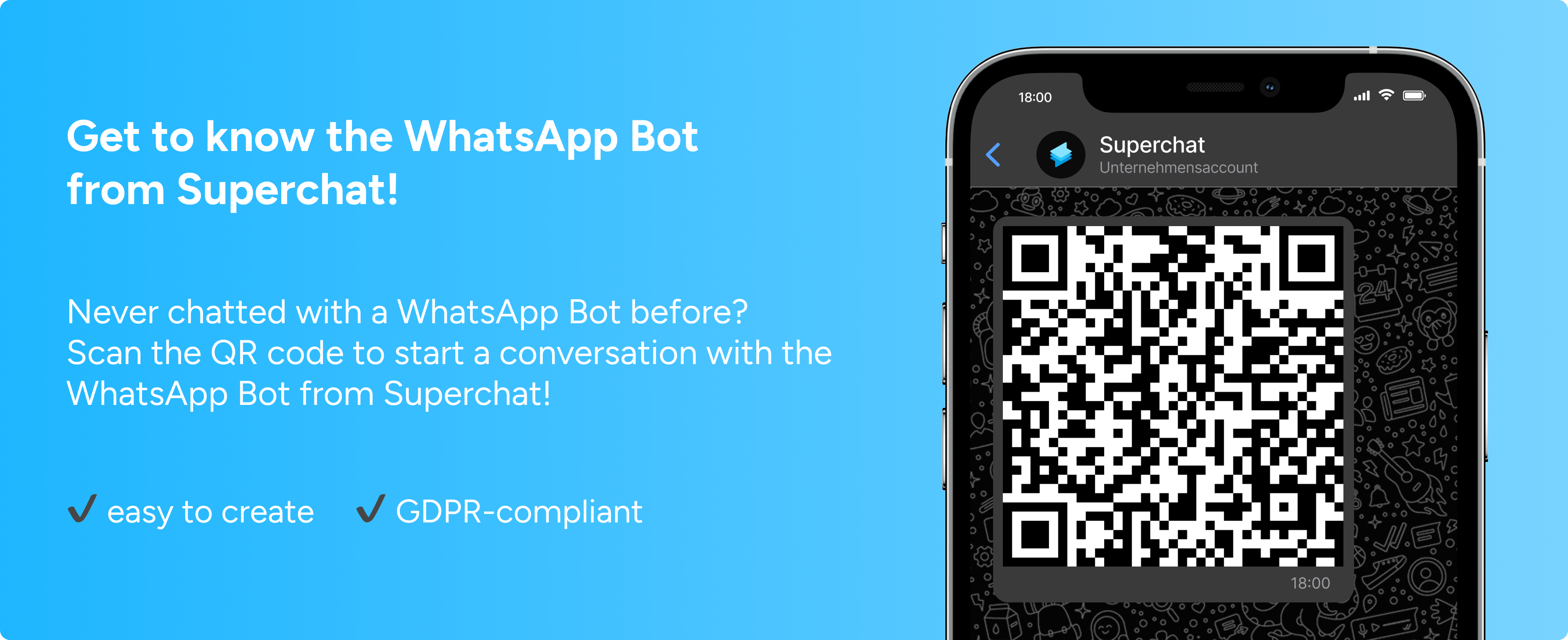With over 40 million regular users in the UK alone, WhatsApp is an ubiquitous tool for effective B2C communication. Its widespread adoption, coupled with impressive open rates and the benefit of avoiding spam folders, makes it an invaluable resource for businesses aiming to streamline their communication strategies.
Whether it's a typo, the wrong chat, a change of heart or anything else. Being able to delete a message you have already sent on WhatsApp can sometimes save you from embarrassing situations. Learn how to deal with erroneous messages in this article.
Can you delete a WhatsApp message?
Yes, it's now possible to delete a WhatsApp message after it's been sent, across multiple platforms: iOS, Android and web/desktop. You can even set messages to be deleted automatically. We give you a step-by-step guide.
For an even better approach, the key is to avoid errors in the first place. This is where WhatsApp tools like Superchat come in. Not only does this messaging platform offer useful features for GDPR-compliant use of WhatsApp Business, but it also allows you to integrate WhatsApp with other channels, create automations, and more. Find out more at the end of this article.
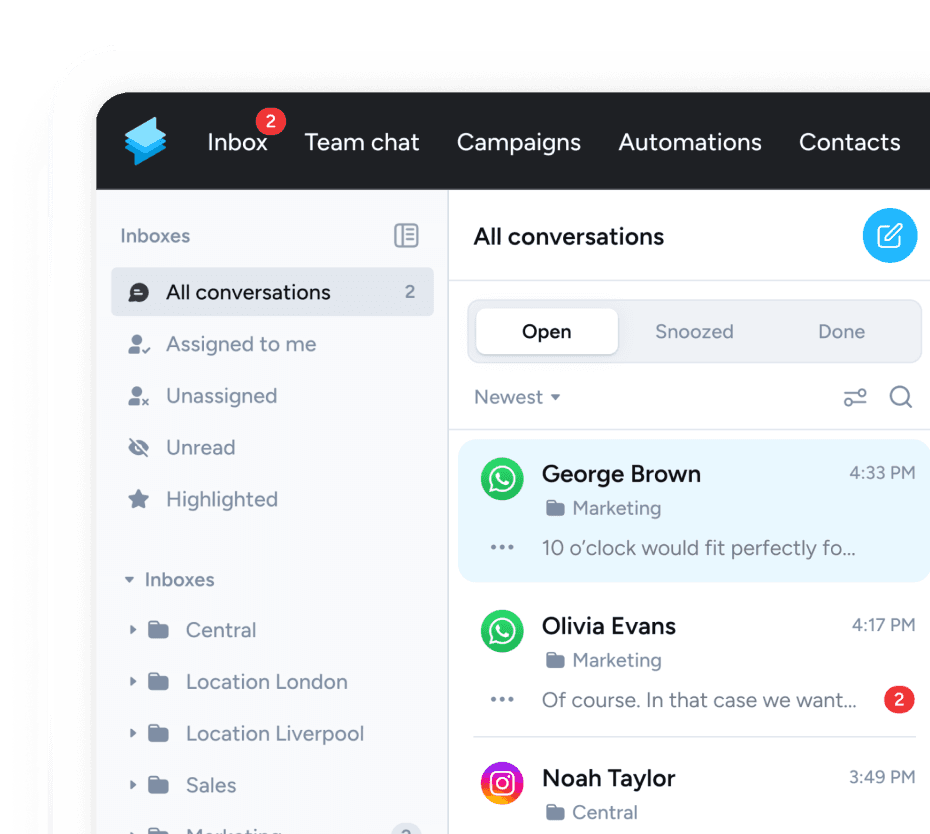
How do i delete a WhatsApp message?
Deleting messages for everyone provides you with the capability to erase specific messages you have sent in an individual or group chat. If you're a group admin, you also have the authority to eliminate troublesome messages within a chat. Once a message is deleted for everyone, it will be replaced with the notification: This message was deleted.
Delete a WhatsApp message for me
Guide for iOS
- Open the chat that contains the message you want to delete.
- Tap and hold the message you want to delete.
- Press Delete - you can now select more messages.
- Click the trash icon and then click "Delete for me".
Guide for Android
- Open the chat that contains the message you want to delete.
- Tap and hold the specific message - you can now select more messages to delete.
- Click the trash icon and select "Delete for me".
Guide for web/desktop
- Open the chat that contains the message you want to delete.
- Click the message's drop-down menu.
- Select "Delete message", then select "Delete for me".
Delete a WhatsApp message for everyone
To delete a message for everyone, simply follow the steps and click "Delete for everyone" at the end. Although it sounds simple, it's important to consider factors to successfully hide a message:
- The other person may have already read the message.
- Recipients using WhatsApp for iOS might still have media you sent saved to their Photos.
- You have a window of about 2 days to delete the message for everyone.
- Both parties must have the latest version of WhatsApp.
- Your chat partner(s) will see that the message has been deleted.
- You won't be notified if the deletion was unsuccessful.
Delete a WhatsApp message in a group
Using the steps provided, group administrators can remove messages sent by other group members. This feature allows admins to control their private groups and communities. They can delete inappropriate messages or media for all members. When an admin deletes a message for everyone, it will be replaced with: This message was deleted by admin [admin name].
Delete a WhatsApp message automatically
In addition to manually deleting messages, WhatsApp gives you the option to enable automatic message deletion. You also have the flexibility to enable or disable this feature for all or specific chats. You can choose to keep certain messages that you do not want to delete.
You can choose from 24 hours, 7 days or 90 days for the automatic deletion timeframe. The timeframe you select will apply to new messages, ensuring consistent management.
Guide for iOS
To enable self-destructing messages, follow these steps:
- Open the WhatsApp chat.
- Tap on the contact's name.
- Select "Disappearing Messages" → If prompted, tap on "Continue." Choose the timeframe.
To disable this feature, follow these steps:
- Open the WhatsApp chat.
- Tap on the contact's name.
- Tap on "Disappearing Messages" → If prompted, tap on "Continue." Select "Off."
Guide for Android
To enable this feature, follow these steps
- Open the WhatsApp chat.
- Tap the contact's name.
- Select "Disappearing messages". → When prompted, tap Next.
- Select the timeframe.
- Select the chats for which you want to enable disappearing messages.
- Tap the checkbox.
- Tap Done.
To turn it off, follow these steps:
- Open the WhatsApp chat.
- Tap the contact's name.
- Tap "Disappearing messages". → When prompted, tap Next.
- Select "Off".
How to edit a WhatsApp message?
You can edit any message up to 15 minutes after it was sent, and it will be updated for everyone in the chat. Editing a message won't send a new chat notification to people in your chat. Instead, edited messages will have the word "edited" next to the timestamp.
Note that you can't edit photos, videos or other types of media.
Guide for iOS
- Press and hold the message you want to update, and then press "Edit".
- Edit the message.
- Tap the checkbox when you're finished updating.
Guide for Android
- Press and hold the message that you want to edit, and then tap "More options".
- Select "Edit" and update the message.
- Tap the check mark to update your message when you're done.
Guide for web/desktop
- Hover over the message to edit, then click "Menu" and "Edit Message".
- Edit the message.
- Click the checkbox when you're finished.
Prevent incorrect WhatsApp messages with Superchat
The ability to delete and edit messages in WhatsApp is a very useful feature. But it's even better if you don't have to correct messages you've sent in the first place.
With WhatsApp automations from Superchat, you can create standardised message templates and have them sent automatically. Not only will you be able to reply more quickly, but you'll also be safe from careless mistakes.
SuperChat is an example of WhatsApp tools that can provide you with useful WhatsApp tips and tricks. As an all-in-one messaging platform, SuperChat also offers other important features and communication channels. Simply contact us via WhatsApp to find out more.